Thanks for @vinceliuice’s repository Here are some repos that will be used in this tutorial:
- https://github.com/vinceliuice/WhiteSur-gtk-theme
- https://github.com/vinceliuice/WhiteSur-icon-theme
- https://github.com/vinceliuice/WhiteSur-wallpapers
Prerequisite
This tutorial is based on Gnome Desktop Environment
Debian is not essential in this case, but I will use apt as the example in intalling progress
Install gnome extensions and git
sudo apt install gnome-tweaks gnome-shell-extensions gnome-shell-extension-manager git
Clone the repository and Run install scripts
git clone https://github.com/vinceliuice/WhiteSur-gtk-theme.git --depth=1
chmod -R +x WhiteSur-gtk-theme
WhiteSur-gtk-theme/install.sh -l -N mojave
sudo WhiteSur-gtk-theme/tweaks.sh -g
git clone https://github.com/vinceliuice/WhiteSur-icon-theme.git --depth=1
chmod +x WhiteSur-icon-theme/install.sh
WhiteSur-icon-theme/install.sh
git clone https://github.com/vinceliuice/WhiteSur-wallpapers.git --depth=1
chmod +x WhiteSur-wallpapers/install-wallpapers.sh
WhiteSur-wallpapers/install-wallpapers.sh -t whitesur -c light
Customize your gnome!
open tweaks
tweaks is used to set up your TitleBar Bottons (Left) and to change the Desktop theme that we will install (Right)
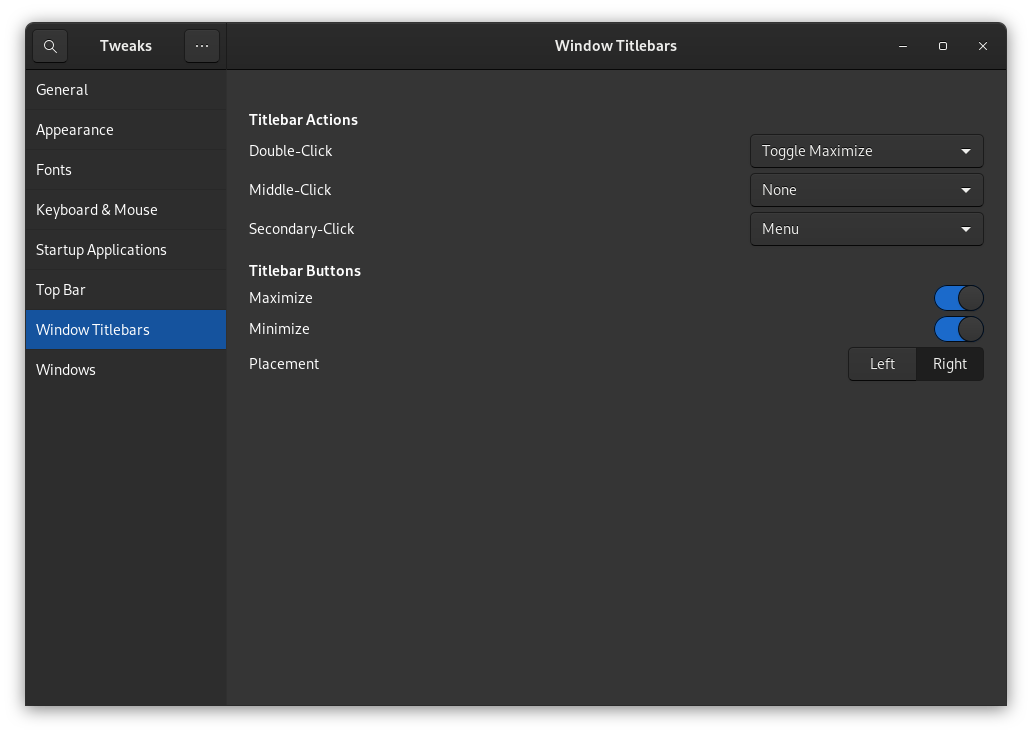
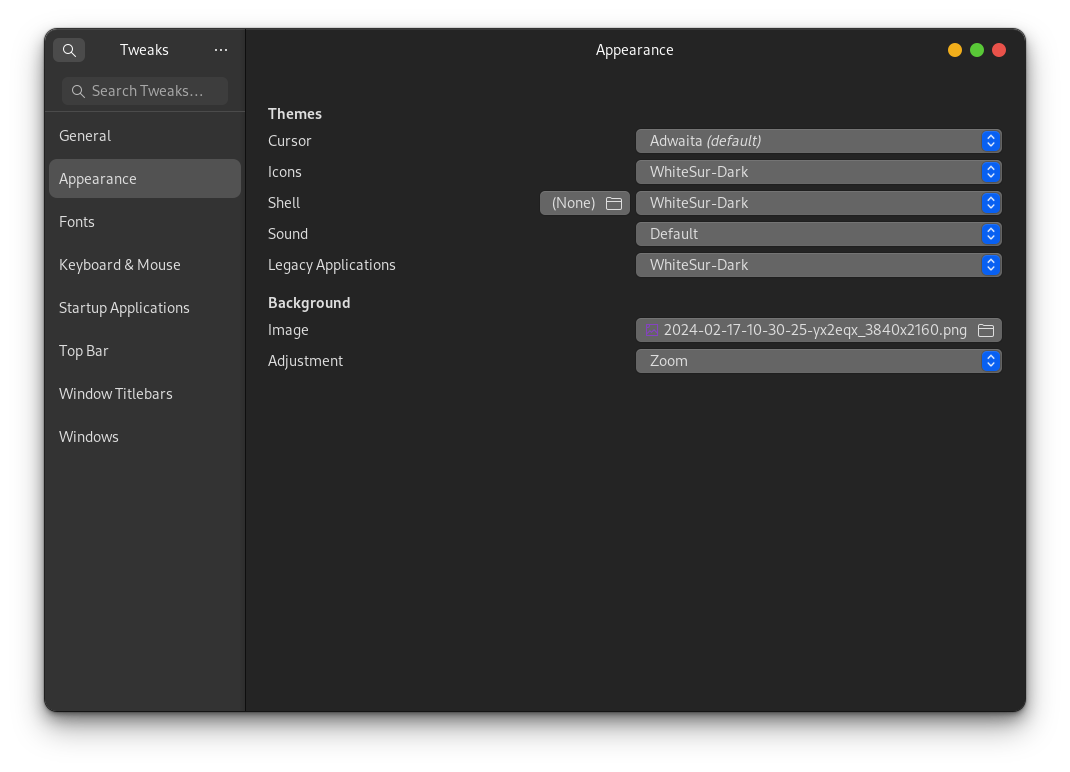
- In Appearance–Icons choose WhiteSur-Dark; Shell choose WhiteSur-Dark; Legacy Applications choose WhiteSur-Dark
- Turn on Window Titlebars–Maximize & Minimize
open extension-manager
- find “User Themes” in System Extensions, turn on it, set it to WhiteSur-Dark
- Click Browse
- search and download “Blur my Shell”
- search and download “X11 Gestures” (you should follow the instructions in Github)
- search and download “Dash to Dock”
- Tuning the settings yourself!
change the background!
and … we are done!
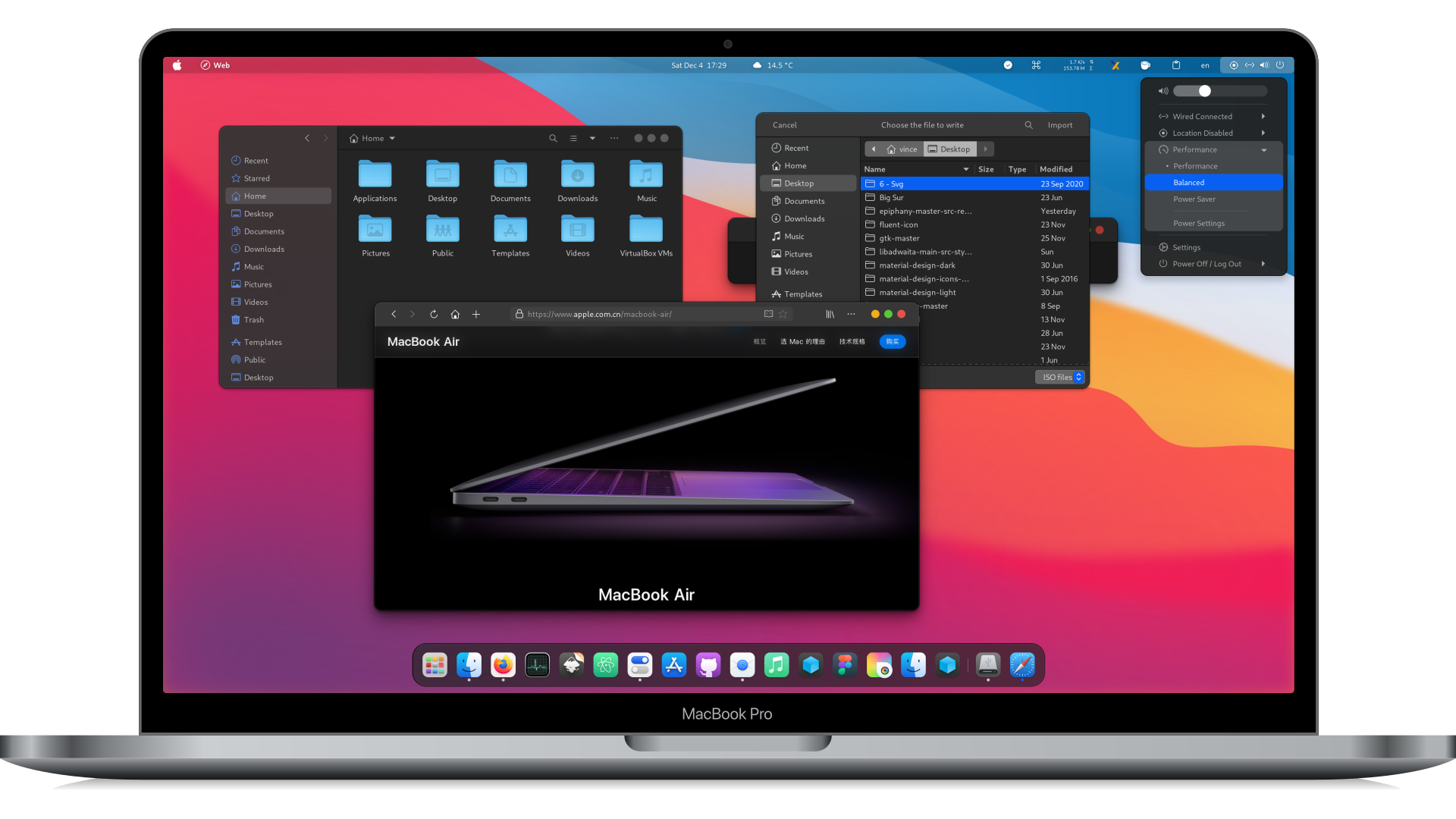
prompt
I’ve already support install macOS theme in my projects CustomizeDebian12, please check it out if you are interested in it! : )